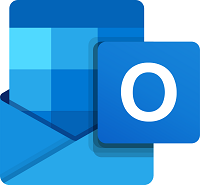Microsoft 365
Microsoft 365 for Students
Through an enterprise agreement with Microsoft, Seattle Public Schools is able to provide Microsoft 365 services to students and staff. Microsoft 365 is constantly being updated, please see the Microsoft 365 roadmap to learn more.
How to Log in to Microsoft 365
Students log in to their SPS Microsoft 365 account to access Teams, SPS email, OneDrive, and other Microsoft tools:
- Go to the Microsoft 365 login page
- Log in with your SPS student email address and password
- Email example: 1jrsmith@daves-studio.com
Learn More About Microsoft 365 Tools
OneDrive
OneDrive makes it easy to collaborate with colleagues and classmates and share Microsoft documents online.
Learn more about Microsoft OneDrive
Outlook (Email)
All SPS students have Outlook email accounts which allows them to communicate with other SPS students and teachers.
Learn more about Microsoft Outlook
Teams
All SPS students have access to Microsoft Teams which allows them to communicate and collaborate with other SPS students and teachers.
Learn more about Microsoft Teams
Office ProPlus
As part of Seattle Public Schools’ enterprise agreement with Microsoft, eligible SPS students, teachers and staff have free access to download and install Office ProPlus, powered by Office 365, on their personal/home devices. All students and employees may download and install the latest, full version of Office ProPlus software on up to five of their personal devices (computers, tablets or phones) with Windows, iOS, or Android operating systems.
Office ProPlus for students and staff can download the latest version of Microsoft Office on up to 5 personal devices.